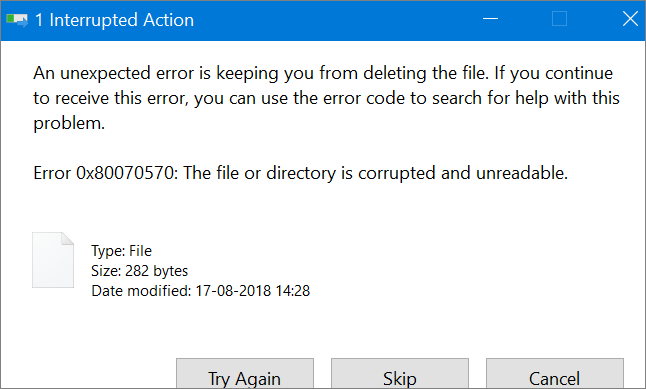Error code 0x80070570 occurs in Windows updates error or when you initiate the process of installting Windows updates. Also, it displays a message saying “Windows cannot install required files”.
We have diagnosed that this Windows Error 0x80070570 occurs due to the recently installed programs files. After which, it prevents the installation of new update processes from completion.
Causes for this Code 0x80070570 includes:
- Corupted files
- Virus and Malware issues
Corrupted files:
Basically, we claim about the corrupted files that causes 0x80070570 error. Also, it happens even if the hard drive sectors are damaged .
Virus or malware issues:
Also, the virus or malware infections can also cause the Update 10 0x80070570 error. Because, they corrupt the system file structure and installs faulty files on your hard drive.
Reports about the Impact of Hardware are:
Hardware issues:
Sometimes, hardware issues can also cause this Windows 11 error 0x80070570 . Having a faulty RAM or any other memory device can cause the process interruption.
Outdated drivers:
Outdated drivers can also cause this error code 0x80070570 because of the compatibility issues.
Check your hardware:
You must inspect your hardware issues by running diagnostic tests. There are pre-built tests in Windows for RAM and hard disk using command line arguments. You can talk to the techs to help you to diagnose your computer hardware.
Solutions for error code 0x80070570:
- Firstly, you must dentify the device that needs a driver update.
- For that, you should open the Device Manager and check if you see anything highlighted with yellow exclamation mark or red X next to them.
- Also, you can download the latest driver from the website of the device manufacturers that is compatible with your operating system and install them.
Install the Drivers:
- Installation using the downloaded files is by follow this below process:
- Double-click the downloaded driver file and follow the instructions to install the driver. Just incase, if the downloaded file is in zipped format, then extract the contents first and run the setup file.
- After that, restart your computer to complete the installation process.
- Also, verify the driver installation by opening the Device Manager console.
NOTE: Makre sure there is no yellow colored exclamation mark or red X next to the drivers list.
It’s important to keep your device drivers up to date. So that, it ensures that your computer runs smoother and also avoid compatibility issues.
Scan for viruses or malware:
If at all, there was any instants with a virus attack cases on your computer. Then, you should run a full system scan with a reputable antivirus program.
Check your installation source:
Incase, if you are using external sources like a DVD or USB drive to install drivers, make sure there are no physical damages. Alternatively, you can try using a downloaded sources from the manufactuer’s web portals.
Installation steps for any software media :
- Usually, you have to purchase the digital media from an online store and then download the required files to your computer.
- Next, open the installation file from the program file explorer and run the exe file to follow the on-screen instructions to complete the installation.
- For example, If you have digital media compressed format (such as a .zip file), you may need to extract the files before installation.
Installation steps for any hardware media :
Follow the manufacturer’s instructions for install the devices. Typically, connect them to your computer using a USB cable or other sources they gave.
- Insert the installation CD that came with the device into your computer’s CD/DVD drive.
- If the installation process doesn’t start automatically, navigate to the CD/DVD drive in your file explorer and look for an executable file (often called “setup.exe” or “install.exe”). Double-click the file to begin the installation process.
- Follow the on-screen instructions to complete the installation.
Tags: 0x80070570, 0x80070570 error, error 0x80070570, Error code 0x80070570, Update 10 0x80070570 error, Update 10/11 0x80070570 error, Update 11 0x80070570 error, Update Error Code 0x80070570, Windows 10/11 Error Code 0x80070570, Windows 11 Error Code 0x80070570, Windows 11 error 0x80070570, Windows Error 0x80070570