Windows Update Error Code 0xc19001e1 in Windows 10/11

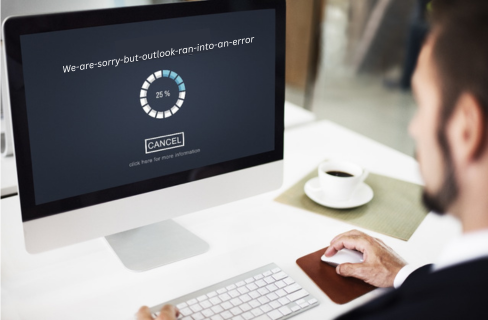
Windows Update is a crucial component for maintaining the health and security of your operating system. However, users occasionally encounter error codes that can disrupt the update process, leaving them puzzled and frustrated. One such error is 0xC19001E1. In this article, we’ll delve into the intricacies of this error code, exploring its causes, potential solutions, and tips to prevent its recurrence.
Understanding Error Code 0xC19001E1:
Error code 0xC19001E1 typically arises during the Windows Update process, signalling that the system failed to install a particular update. The code itself doesn’t provide detailed information about the root cause, making it essential to investigate further.
Common Causes to fix Windows Update Error Code 0xc19001e1 :
Insufficient Disk Space:
A lack of available storage space on your device can hinder the update process. Ensure that you have enough free space on your system drive before attempting updates.
Conflicting Software:
Certain third-party applications or security software may interfere with the update process. Temporarily disabling such programs during updates might resolve the issue.
Corrupted System Files:
Damage to critical system files can lead to update failures. Running built-in tools like SFC (System File Checker) can help identify and fix corrupted files.
Network Issues:
Unstable or slow internet connections can disrupt the download and installation of updates. Ensure a stable network connection to prevent interruptions.
Solutions and Troubleshooting Steps to fix Windows Update Error Code 0xc19001e1 :
We have a several troubleshooting Steps to resolve the issue. I suggest you to follow these troubleshooting tips to get your Windows updates back on track.
Check Disk Space:
Verify that you have sufficient free space on your system drive. If space is limited, consider freeing up disk space by removing unnecessary files or applications.
Disable Third-Party Software:
Temporarily disable antivirus and other security software before attempting updates. After the update is complete, re-enable these programs to ensure ongoing protection.
Run Windows Update Troubleshooter to fix Error Code 0xc19001e1 :
Windows includes a built-in troubleshooter that can automatically identify and fix common update-related issues. Run the Windows Update Troubleshooter to address potential problems.
Use System File Checker (SFC):
Open Command Prompt as an administrator and run the SFC utility. This tool scans and repairs corrupted system files, potentially resolving the error.
sfc/scannow
Reset Windows Update Components:
Sometimes, resetting the Windows Update components can resolve issues. Open Command Prompt as an administrator and run the following commands:
- net stop wuauserv
- net stop cryptSvc
- net stop bits
- net stop msiserverren C:\Windows\
SoftwareDistribution SoftwareDistribution.old
ren C:\Windows\System32\catroot2 catroot2.old - net start wuauserv
- net start cryptSvc
- net start bits
- net start msiserver
After executing these commands, try updating your system again.
Preventive Measures:
Regularly Maintain Disk Space:
Periodically check and clean up your system drive to ensure a healthy amount of free space is available.
Use a Stable Network Connection:
Ensure a reliable internet connection during updates. Avoid downloading updates over a cellular hotspot or an unstable Wi-Fi connection.
Update Software:
Keep third-party applications, especially security software, up to date. Developers often release updates to enhance compatibility with the latest Windows updates.
Conclusion:
While encountering Windows Update error code 0xC19001E1 can be frustrating, understanding its causes and employing appropriate troubleshooting steps can often resolve the issue.
Regular maintenance, updating software, and ensuring a stable network connection are crucial in preventing such errors. By following these guidelines, users can navigate through update-related challenges and keep their Windows operating system up to date and secure.
Click here to visit our tech expert to clear your problem Chat with us for more Technical Support.

