
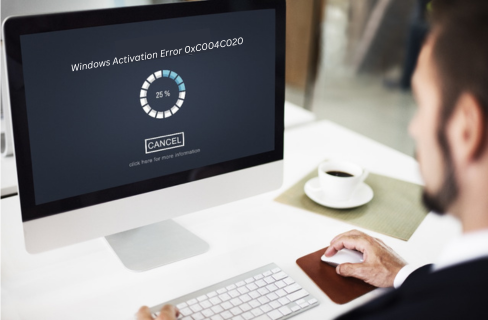
Windows activation issues can be frustrating, especially when confronted with error codes like 0xC004C020. This error typically occurs when there are problems with the activation process, preventing Windows from verifying the authenticity of your operating system. In this article, we’ll delve into the causes of error code 0xC004C020 and explore effective solutions to resolve it.
Invalid Product Key: Ensure that you are entering the correct product key for your version of Windows. A single digit or character mistake can trigger this error.
Expired Product Key: If your product key has expired or is no longer valid, you will encounter this activation error. Verify the validity and expiration date of your product key.
Multiple Activation Attempts: Attempting to activate Windows on multiple devices simultaneously or exceeding the allowed number of activations can trigger this error. Each product key has a specific activation limit.
Network Issues: Connectivity problems can hinder the activation process. Ensure that your device has a stable internet connection to communicate with Microsoft’s activation servers.
Windows Activation Error code 0xc004c020 typically indicates an issue with the activation process on Windows 10/11 . Try these steps to resolve the problem:
Verify that you have entered the correct product key without any typos.
Confirm that the product key corresponds to your Windows version.
Check if your product key is still valid and not expired.
If necessary, contact Microsoft Support for assistance in obtaining a new key.
If online activation fails, try activating Windows over the phone.
Follow the on-screen prompts to enter the installation ID and receive a confirmation ID for activation.
Ensure your device has a stable and active internet connection.
Disable any firewalls or antivirus software temporarily to check if they are causing connectivity issues.
Make sure you are not trying to activate Windows on multiple devices simultaneously.
If needed, deactivate Windows on other devices before attempting activation again.
Windows includes a built-in Activation Troubleshooter.
Go to Settings > Update & Security > Activation, and run the troubleshooter to identify and fix activation issues.
By following these steps, you should be able to troubleshoot and resolve Windows error code 0xC004C020, ensuring a smooth and successful activation process for your operating system.
Conclusion:
At last, if you are still not able to resolve this issue. We recommend you to Chat with our experts. I am sure they will help you resolve this issue. If you like to see the procedure for paid support, to clarify, you may ask the Tech Available online.
Click here to visit our tech expert to clear your problem Chat with us for more Technical Support.